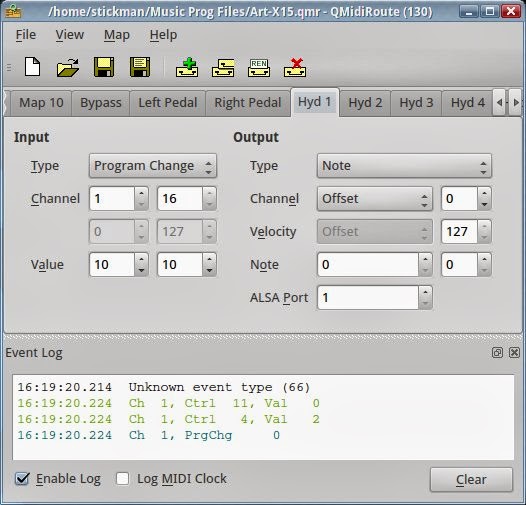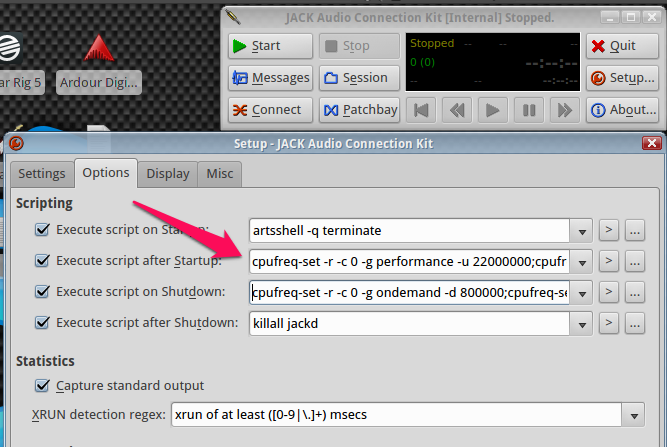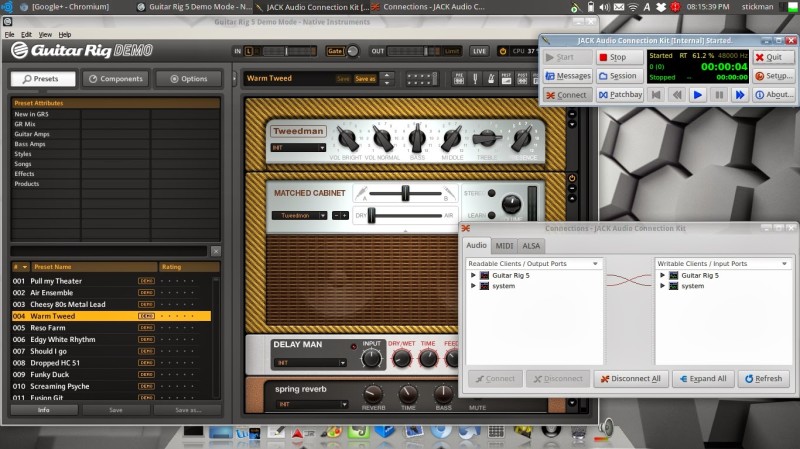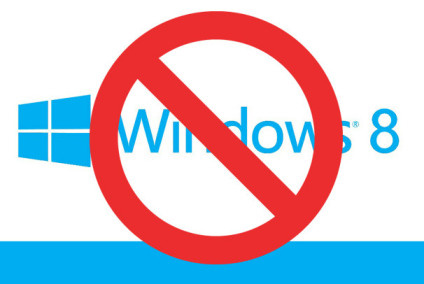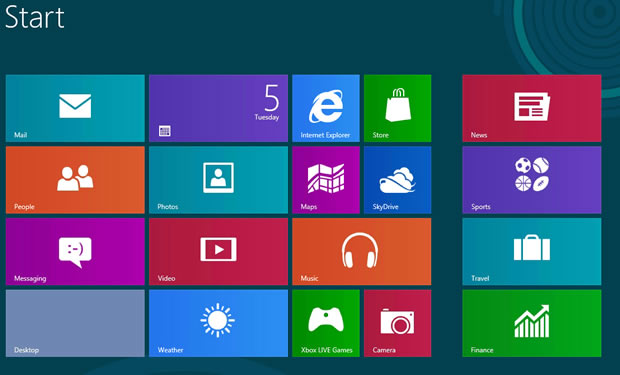Update: Untangle recently released a very affordable “home” complete package. I’m going to reevaluate it, and update as necessary.
A while back I wrote up an article on how to set up the Untangle Web Filter distribution, and explained how it worked.
However, after a few months’ worth of using it, I’ve discovered a rather unpleasant shortcoming. Untangle doesn’t support keyword filtering. So, as easy as Untangle is to set up and configure, it doesn’t do the one thing I really needed it to do well: filter web content.
Don’t get me wrong, Untangle is still an excellent firewall/filter/etc. distro under certain circumstances, but for home use, the regular “blacklist” content filter just isn’t cutting it. Untangle works great for sectioning off your network, doing wireless sharing, access control, etc. and I’d still recommend it for a lot of uses. Just isn’t a strong enough filter to work on my home network. Without even trying, I was easily able to find and get to stuff I shouldn’t have. This is unacceptable when its primary function is to stop people from accessing unwanted web pages!
So, what do I do now?
Well, good news, there are plenty of web filter packages out there. The best one is probably DansGuardian, which is also free and open-source. The problem is, I can’t install it on Untangle, so I’ll have to completely redo the filter box with a different Linux installation.
Smoothwall is an excellent firewall/proxy/filter distribution, and I almost used it initially, but it’s not quite as easy to set up (I went with Untangle because of its easy setup). However, I recently discovered that Smoothwall has the ability to install third-party modules to add functionality, one of which is DansGuardian (and a Samba file server! Yay! Which is something else Untangle won’t do) so it looks like in the next week or two, I will be learning how to install, configure, and run the Smoothwall setup. It should work fine with the existing hardware I have, and it might even work with USB wi-fi adapters, which would be pretty slick. (This would be a great way to repurpose old laptops, etc.)
I will begin the process and document as it goes along. Wish me luck!