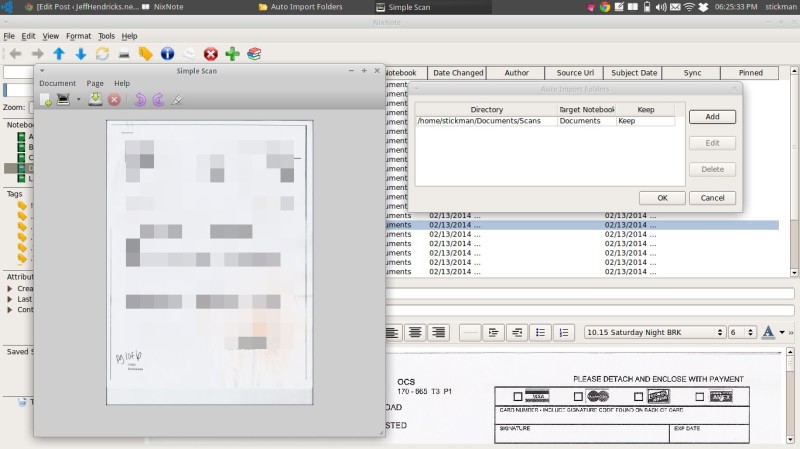I’m actually a big fan of Evernote, if you hadn’t heard. However, I haven’t been using it much lately. Partly, that’s because I made the mistake of using it (on my tablet) at work, and for some inexplicable reason, Evernote massively multiplied the photos I had uploaded, which maxed out my free account monthly bandwidth in about 10 minutes. I thought I had fixed it and deleted the offending notes, but alas, as soon as my limit reset, it promptly locked me out again for another month.
After a few tries, I managed to delete (really delete) the posts causing it, and everything returned to normal. By then, however, I had gotten out of the habit of using it!
Now I’ve decided to get back into it. Especially with it being Tax Season in the States, there will be plenty of paperwork and things to keep track of. So how do I get back in the swing? I guess I have to start with some things I have lying around, ready to be filed. The program is free, so the only thing it requires is some planning and a little time.
There are currently only four viable options if you want to use Evernote on your Linux computer (that I know of).
- Evernote for Windows client in an emulator
- Evernote web client in a browser
- NixNote/Nevernote
- Everpad
One of the things I want to be able to do is scan documents into Evernote. I only have a flatbed scanner, which should be okay for 99% of what I need, and anything else I can scan and email to Evernote (which is an awesome feature!) from the larger scanners at work. However, I don’t use Windows on my main computer. I can run the Evernote Windows client under an emulator, but it loses all the context menus and system integration that really make it useful. Without system integration, you might as well use the Evernote web interface.
I’ve installed an open-source clone of Evernote, called “NixNote” (it was called Nevernote at some point). One of the main features I’ve discovered it does is automatically upload folders. So, you can set your scan program to automatically save to a certain folder, and Nixnote/Nevernote automatically uploads it to a designated notebook in Evernote! You can specify different folders for different destination notebooks, which is nice if you’re scanning documents with mixed content.
For the actual scanning, there are several options in Ubuntu that work well. Probably the oldest and most widely known is “Xsane,” which works wonderfully, but has more options than most people really need. If you want full control over your scanning, that’s what I’d use. However, it doesn’t fulfill my “one-button” scan-to-Evernote goal, so I tried the default scan program, called Simple Scan. It’s pretty basic, but it offers B&W and color scanning, single-click page scans, and it remembers the last folder you saved in… so I can load the scanner flatbed, click “Scan” and then click “Save” and hit enter. It will also let you delete whatever it uploads, so you can just dump something into that folder, and Poof! It’s password protected in the cloud and not on your computer. So really that’s two clicks (didn’t think I was counting?) but it’s much much simpler than using Xsane and uploading everything manually.
Caveat: SimpleScan only saves scans in a few formats, mainly .jpg. This works fine, but if you’re wanting to convert everything scanned into OCR or PDF files, you’ll have to do a little extra setting things up. It’s possible… in Linux, almost anything is possible… but it takes some digging around. I’m fine with .jpg files for now, but later, I’m sure I’ll do some research and dig up a one-click PDF-to-Evernote solution. When I do, I’ll be sure to share it here!